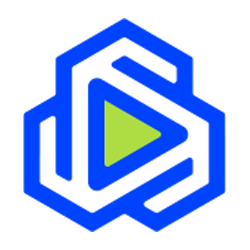For all cut.net email accounts: CentraCom is migrating your cut.net email account to a new Webmail platform on Wednesday, March 11, 2015. You can look forward to an email and online storage capacity of 15GB with an easy-to-use interface and improved privacy. You will not need to make any changes to your email program on your computer (like Outlook, Apple Mail, Thunderbird etc.) or mobile device. This change only affects the webmail system used to log in to your email account from any web browser.
Please note that upon transition to the new CentraCom – Zimbra Mail platform, it may take 24 hours for all of your mail to appear. You will notice a majority of your email will be there after the transition; however, your most recent mail will still be on it’s way. Please know that no email will be lost during this transition. You may encounter a handful of duplicate emails as a result of the transition.
Since this change means we will no longer be using the Google mail platform, you will need to download any google docs content you have created using your cut.net account. You can download a copy of your data from Google through their Takeout service. While logged in, go to Google Takeout and ‘Create Archive’ to get started.
The new webmail platform is managed by Zimbra. Please review the documentation here. We hope you enjoy using the new Webmail platform.
We will now be using GreyMail Spam Filtering.
Below are some frequently asked questions about the Webmail Spam (Junk Mail) system.
How will I know what spam (junk mail) is collecting for my account?
You will receive a Daily Digest email once a day with a link to access your spam. (See an example of the email at the bottom of this page.)
How do I gain access to the settings of my spam?
There are two ways to access spam:
- Go to greymail.redcondor.net/console
- From the Daily Digest email, click My Account (see the diagram below)
How long does my spam remain at this site?
Everything older than 35 days is automatically deleted.
How can I change how often I get the Daily Digest email?
Once you are logged into the spam mail system, simply click the Settings tab (see diagram below). You have three choices: Never, Daily or Weekly. Simply choose the preferred option.
What if mail is quarantined, at this site, but is not spam?
You may release the mail in two ways:
- Highlight the message and simply click the View button. Once you have clicked View, you will see options displayed at the bottom.
- Click the Settings tab, highlight the message you want, then click Release and it will be forwarded to your inbox.
How can I block certain emails from coming to my inbox?
From the Daily Digest email, click My Account, then click on the Policies tab, scroll down to where it says Enemies, type the email address in the field and then click the plus (+) sign. To remove the email address, click on the email address and then hit the red x.
How can I make sure I always receive emails from a specific sender?
From the Daily Digest email, click on My Account, click on the Policies tab, scroll down to where it says Friends, type the email address in the field and then click the plus (+) sign. To remove the email address, click on the address and then hit the red x.
How often can I check this account?
You can log in as often or whenever you want. Simply click on the link within the Daily Digest email and it will bring you to your spam.