Thank you. Your zip code has been saved!
Many clients (I.E. Windows Mail or Outlook) will automatically configure the appropriate IMAP connection settings for your account, but confirm that the connection settings your client configures are the same as what's listed below.
Use the following information to configure your IMAP. If you have problems, contact your mail client's customer support department for further instructions.
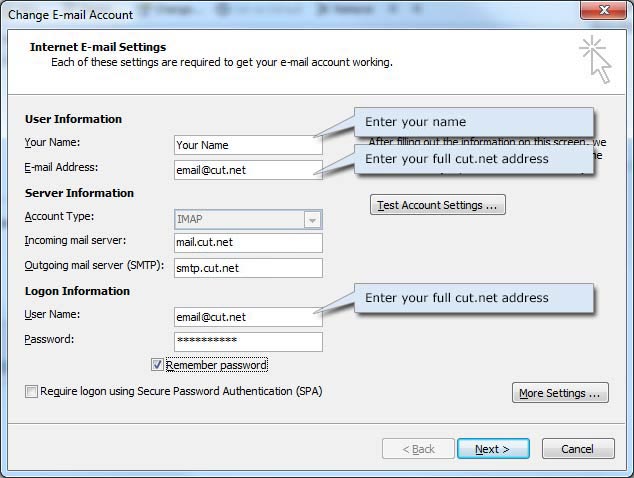
(Select the "More Settings" button in Windows Mail or Outlook for access to additional server settings.)
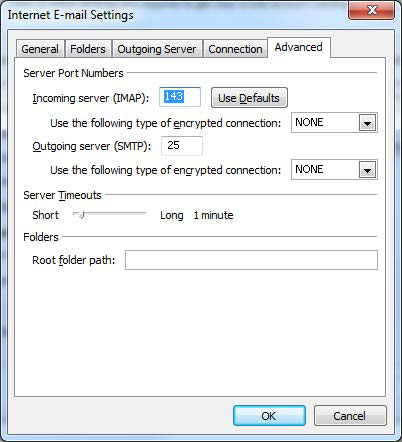
If your client is giving you an SSL error, you need to turn off SSL required option and set the incoming mail port to 143 for IMAP or 110 for POP setup.
If your client does not support SMTP authentication, you won't be able to send mail through your client using your cut.net address.
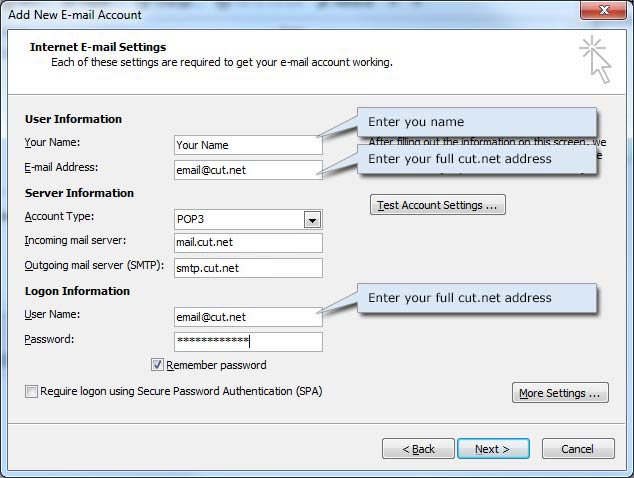
(Select the "More Settings" button in Windows Mail or Outlook for access to additional server settings.)
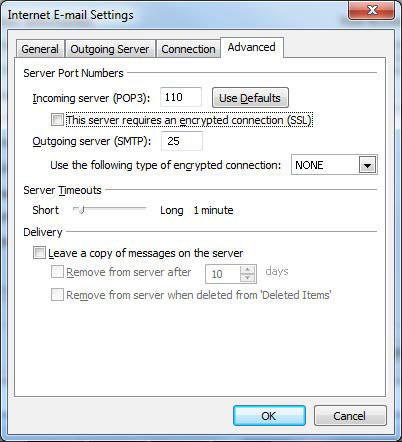
If your client is giving you an SSL error, you need to turn off SSL required option and set the incoming mail port to 143 for IMAP or 110 for POP setup.
If your client does not support SMTP authentication, you won't be able to send mail through your client using your cut.net address.
Stay up to date by subscribing to any of the social networking services listed below.
Visit our Facebook Page Visit our Instagram Page Visit our X Page Visit our LinkedIn Page Visit our YouTube Channel
CentraCom is an Equal Opportunity Employer (EOE)